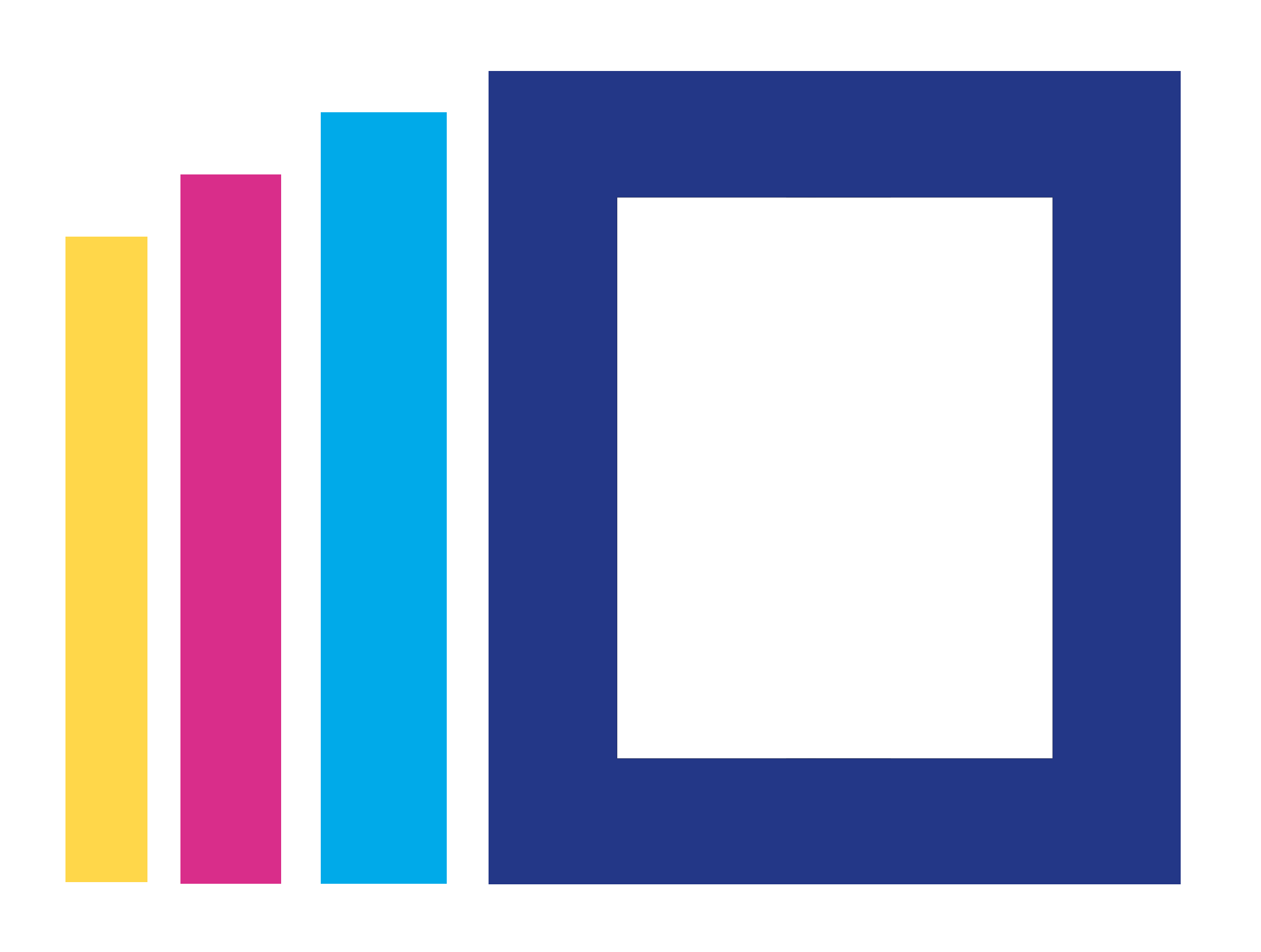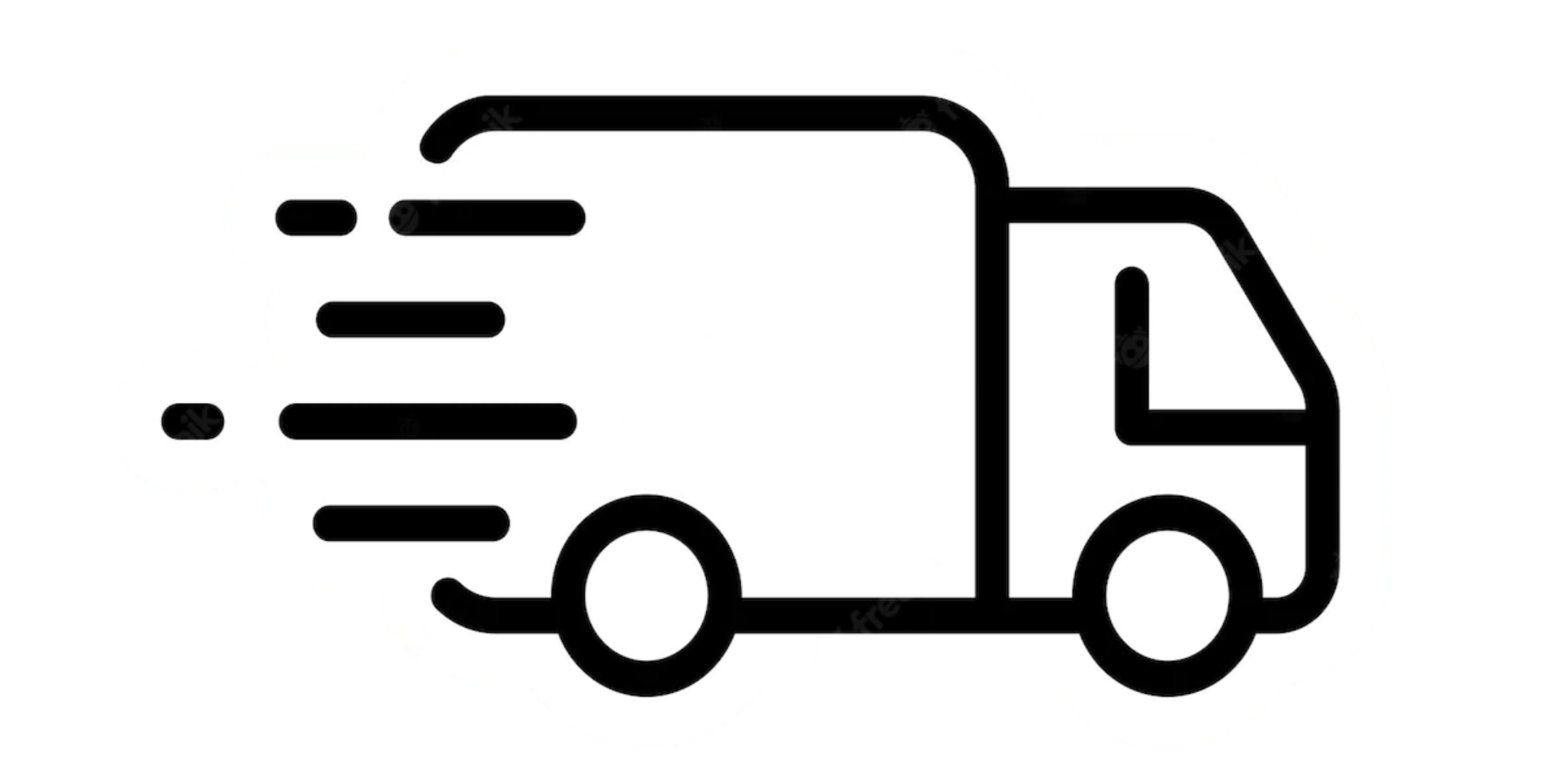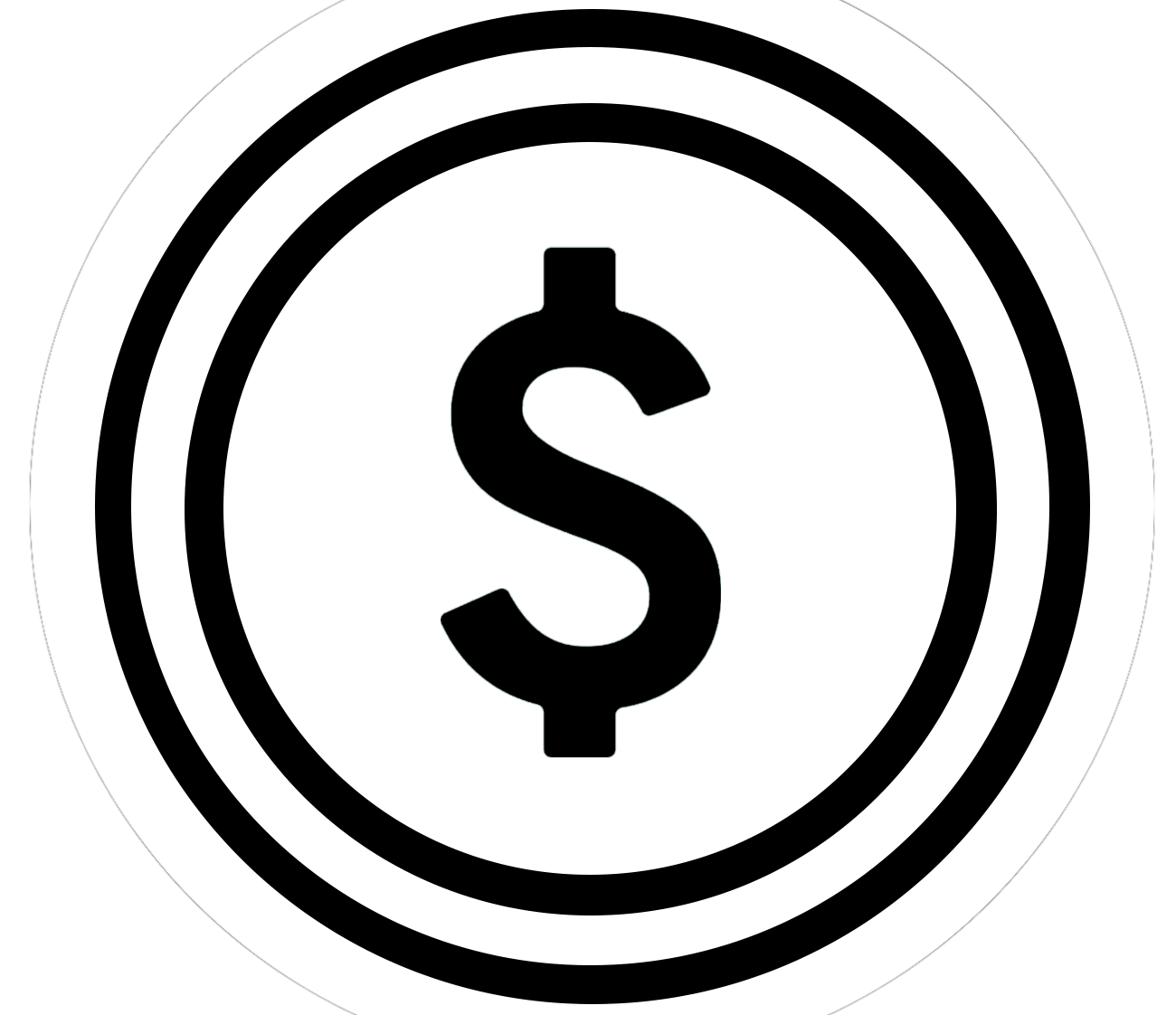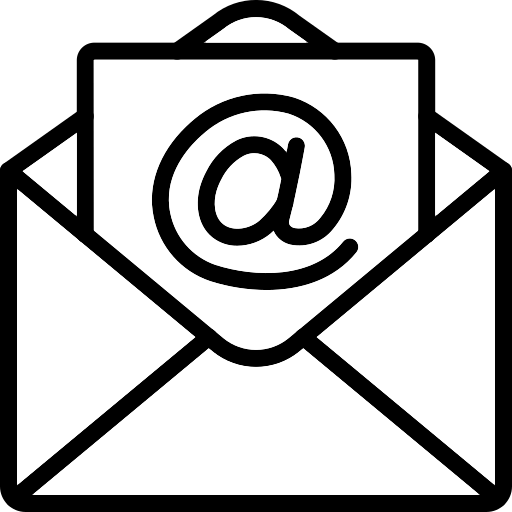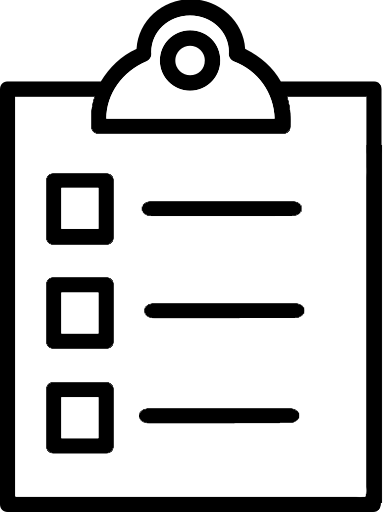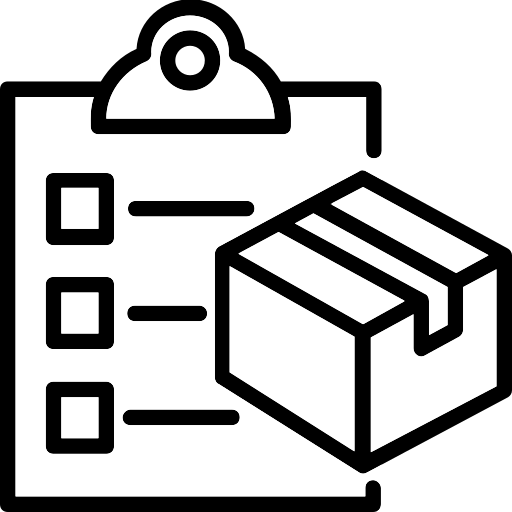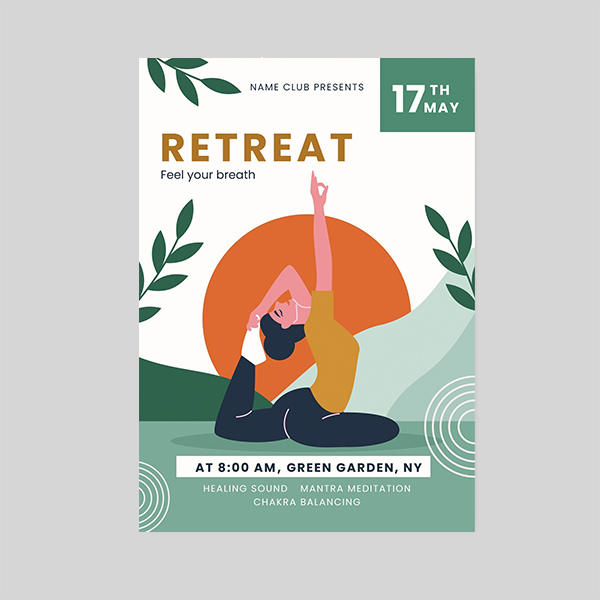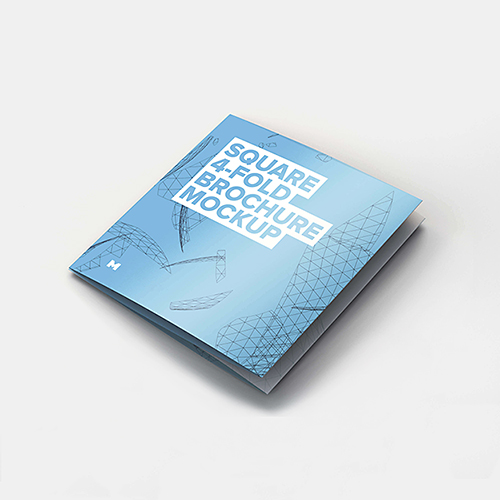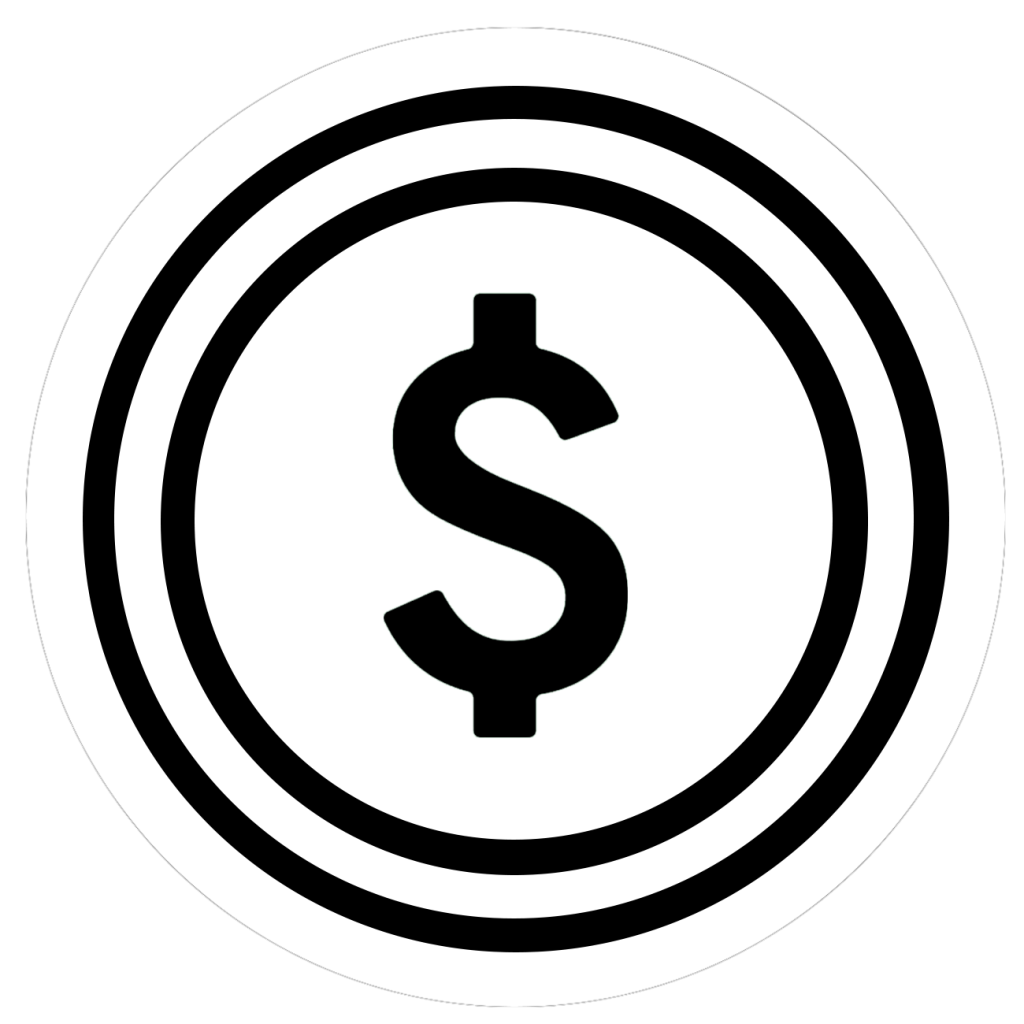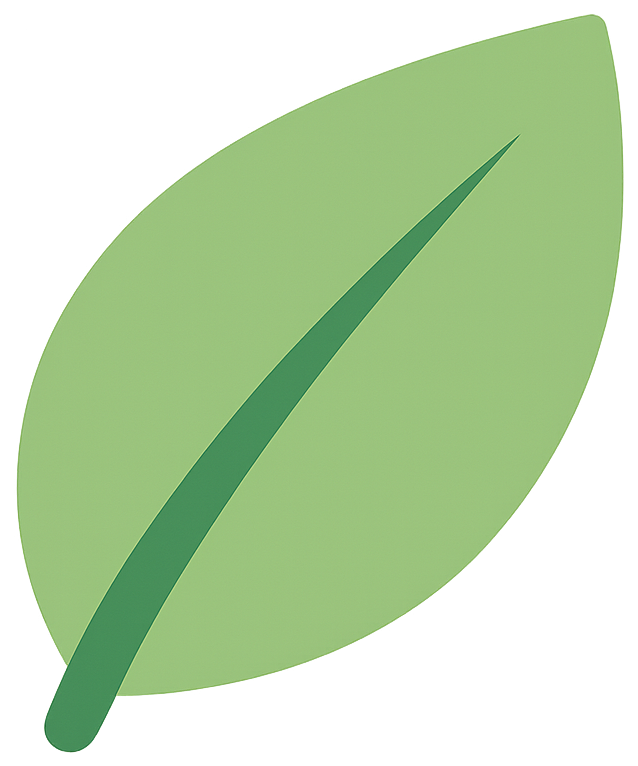Imagine this: you’ve poured your heart and soul into a fantastic design – a vibrant poster, a crisp brochure, or maybe eye-catching business cards. You hit print, feeling excited to see your creation come to life. But then… disaster strikes! Colors appear dull, fonts look blurry, or images come out pixelated. Frustrating, right? from flawless printing.
The good news is, these printing mishaps can be easily avoided. By using a few clever tricks, you can optimize your files for flawless printing, ensuring your designs look just as stunning on paper as they do on your screen.
Here are 10 guaranteed hacks to transform your designs from screen to print seamlessly:
1. Pick the Perfect Program:
Different design software caters to different needs. While some programs are fantastic for web graphics, others excel in print design. When creating something meant for print, consider using software like Adobe InDesign, Illustrator, or Photoshop. These programs offer features specifically designed for print production, like advanced color control and bleed areas (which we’ll get to later!).
2. Resolution Revolution:
Resolution refers to the number of pixels packed into an image. The higher the resolution, the sharper and clearer the image will appear. For print, you generally want images with a resolution of 300 dpi (dots per inch) or higher. This ensures your photos and graphics look crisp and detailed, even when zoomed in.
3. Know Your Color Mode:
The colors you see on your screen might not be the exact colors that appear on printed material. Computers use RGB (Red, Green, Blue) color mode, while printers typically use CMYK (Cyan, Magenta, Yellow, and Black). Optimizing your files for flawless printing requires converting your design to CMYK mode before sending it to the printer. This ensures color accuracy and avoids unexpected results.
4. Font Fun:
Fonts can also make a big difference in the final printed product. Avoid using fonts that are too thin or delicate, as they might appear blurry or disappear altogether when printed. Opt for clear, bold fonts that are easy to read, especially for smaller text sizes.
5. Embed Your Fonts:
Imagine sending your design to a printer who doesn’t have the same fonts you used. Disaster! To avoid this situation, optimizing your files for flawless printing includes embedding your fonts. This ensures that the printer can access and use the exact fonts you chose, regardless of what fonts they have installed on their system.
6. Bleed Like a Pro:
Bleed refers to the area that extends beyond the edge of your final design. This area accounts for slight shifting during the printing process, ensuring no unwanted white borders appear on your finished product. Most design programs allow you to set up a bleed area, typically around 3mm.
7. Crop with Confidence:
Cropping allows you to focus on specific parts of your image. However, if you crop an image too tightly and it ends up getting printed larger, you might encounter pixelation (a blocky, blurry effect). To avoid this, ensure you crop your images at their final print size or with a little extra room to play with.
8. Check Your Margins:
Margins are the blank spaces around the edge of your design. Setting appropriate margins ensures your text and images don’t get cut off during the printing process. Most printers have specific margin requirements, so be sure to check with them before finalizing your design.
9. Proofread Like a Hawk:
Proofreading your design for typos and grammatical errors is crucial before hitting print. Typos can leave a bad impression, so take the time to double-check your text. Optimizing your files for flawless printing goes beyond just the technical aspects – a good proofread ensures your message is clear and error-free.
10. Save it Right:
Finally, when saving your file for printing, choose the appropriate format. For high-quality print jobs, optimizing your files for flawless printing often means saving them as a flattened PDF file. This format preserves your design layout, fonts, and images in a single, printer-friendly format.
By following these 10 simple hacks, you can optimize your files for flawless printing, ensuring your designs translate beautifully from the digital world to the physical one. Remember, a little planning goes a long way! So, the next time you have a project meant for print, put these tips into practice and watch your designs come to life in stunning detail.